Tuesday, September 30, 2014
Explore »
home»
1
»
8
»
to
»
update
»
windows
»
Update to Windows 8 1
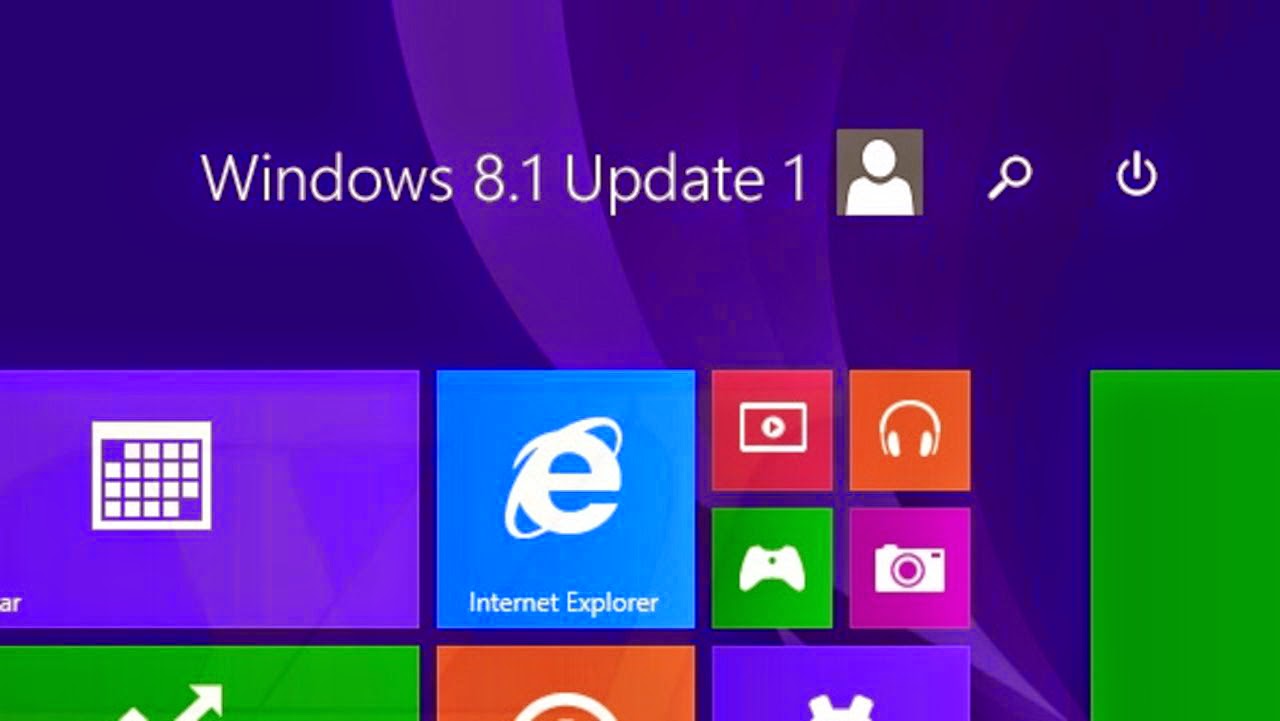
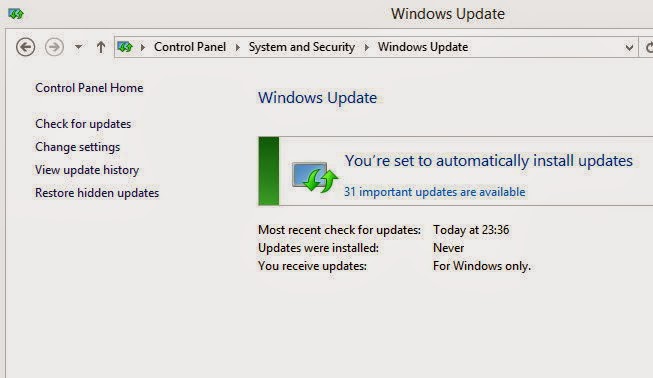
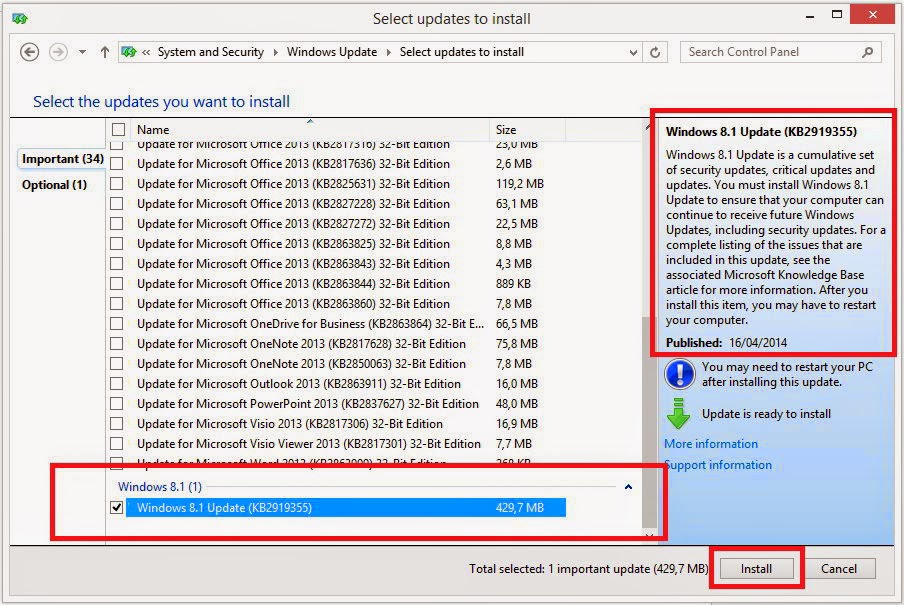
Update to Windows 8 1
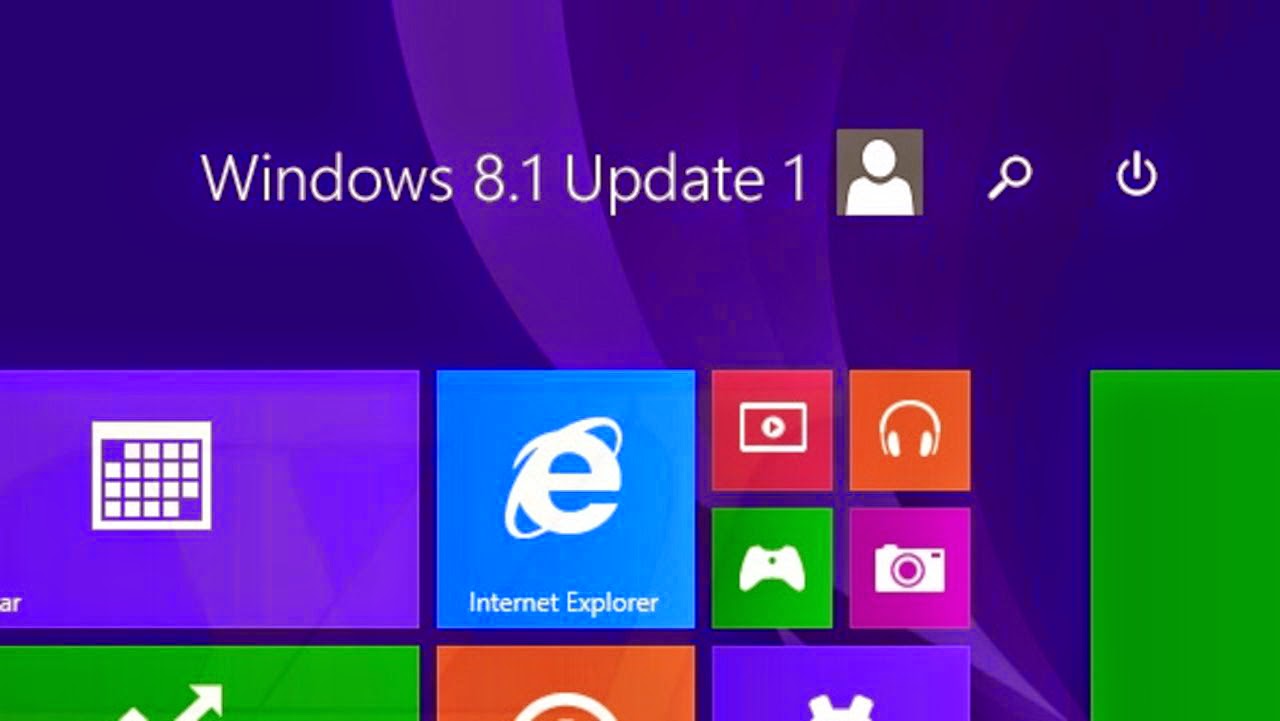
Microsoft made a big enough change at the latest update for Windows 8.1. With the full name Windows 8.1 Update 1, Microsoft apparently heard few complaints of users who still feel awkward using Windows 8, which originally was more emphasis on touch-screen based user.
The presence of this Update 1 is the bridge for users familiar with the methods of the desktop and user-based touch screen. Therefore many new features back showing the ease for the user desktop.
Therefore, for those who have yet to do this update immediately do so and you will feel the difference which makes Windows 8.1 is more convenient to use. The following steps must be done:
Users of Windows 8
For users of Windows 8, you first have to do a Windows update to 8.1. Even before that, you also have to do an update can be obtained from Windows Update.
- Run the Windows Updates by going to the Control Panel in advance. Press the Windows key + R, and type control, click OK. Go to System Security & > Windows Update. Click Check for updates, and wait a few moments. Later will be shown some updates that you can manually select or choose all. It is recommended you select all of the updates to get more optimal. Click Install to begin downloading and installing it.
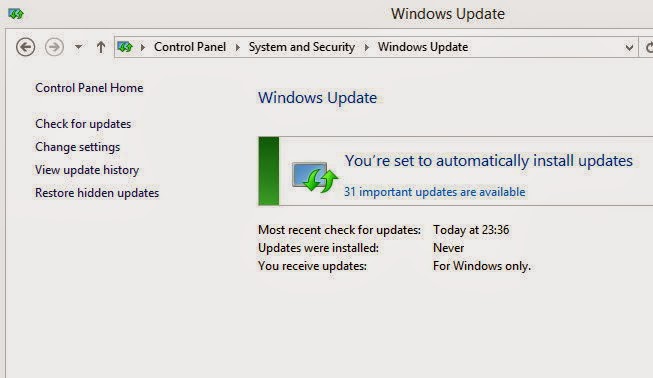
- Once completed, the system will restart. Wait until the process is completed. Then go to the Store, and Windows search Windows Update to 8.1. Click to confirm.

- The previewscreenwill appearand confirmthat you willdownload Windows8.1(Pro)whichhas a capacity of3.63-GB.Click Downloadto begin.Thisupdate processwill immediatelyupdateto Windows8.1Update 1.Dont forget touseyouraccountas an administratorandverify thatyourInternet connection isstableandsmoothly.Laterthere will bea processrestartseveral timesto finish.

Users of Windows8.1 - Similar tothe first stepinWindows 8, pressthe Windows key+ R, andtypecontrol,click OK.Goto SystemSecurity&>Windows Update.ClickCheck forupdates,ticktheallavailable updates.Click Installto begindownloadingand installing it.
- Afterrestart, goback to WindowsUpdate,click onCheck forupdates.Laterwill be showna Windows file429,7-sizedupdate8.1MB,tickandclick Install.Once completed, the Windows8.1youhave turned intoWindows8.1Update 1.Andyou can seethe changesthere.
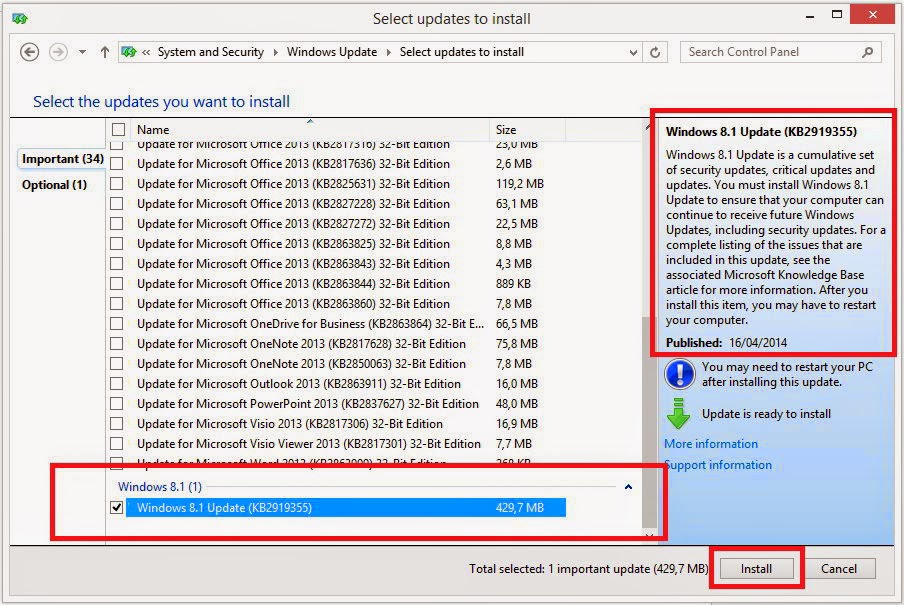
Subscribe to:
Post Comments (Atom)
No comments:
Post a Comment